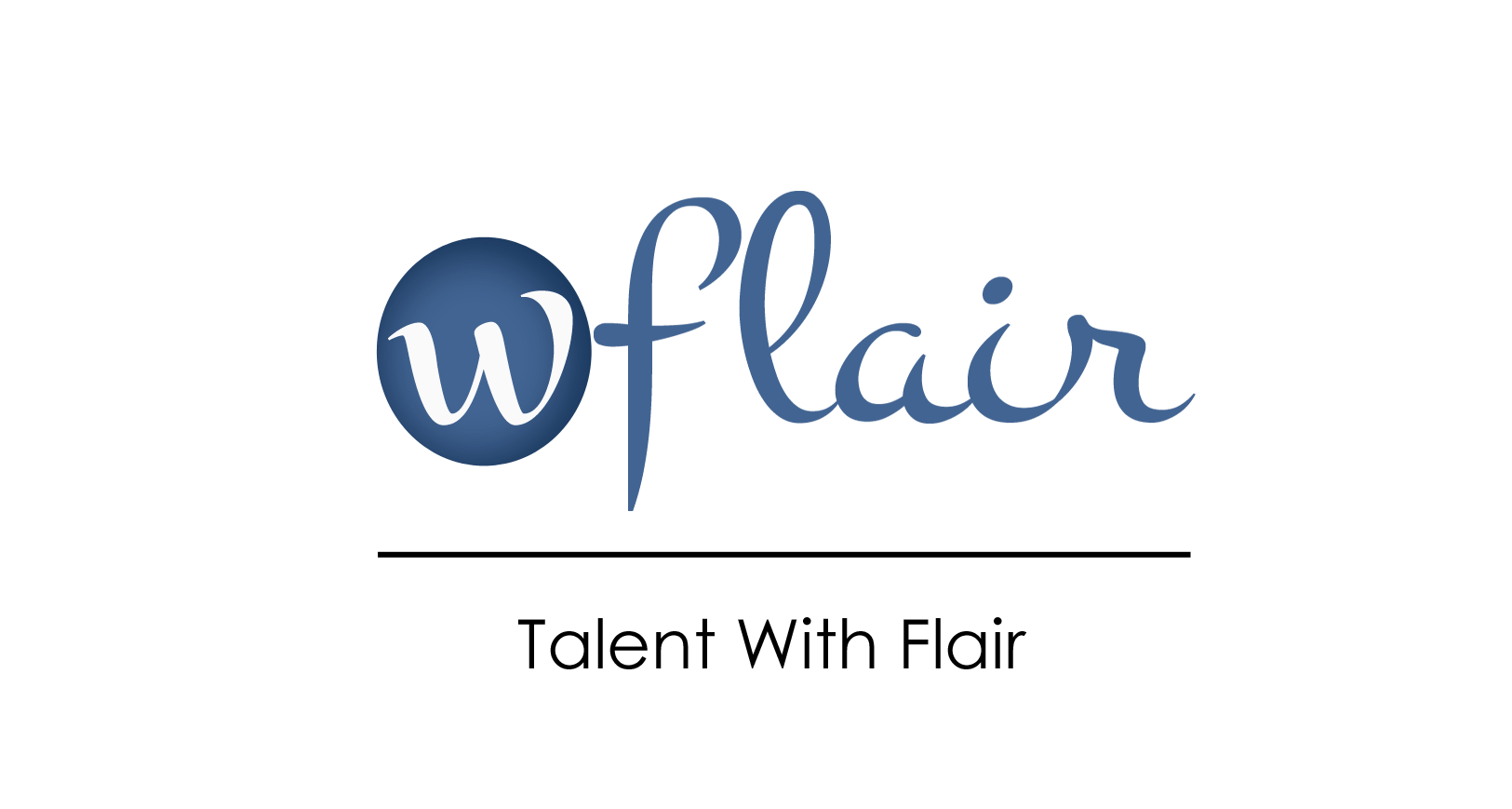Everyone enjoys working smoothly, so knowing ways to do little chores quickly is always a win. A keyboard shortcut is a blend of key presses. Most start with the Shift or Ctrl key, and a few utilise both. Pressing and hold down the first key, usually Ctrl or Shift, and then press the following key(s).
Microsoft Excel has several quick and easy keyboard shortcuts for performing everyday tasks with rows and columns. They’re easy to execute, and the keys are straightforward to remember after some time.
The instructions are for Microsoft 365 Desktop on a Windows 10 operating system 64-bit system, but will also work on earlier versions of Excel. Excel for the web also supports the most common keyboard shortcuts.

Everyone enjoys working smoothly, so knowing ways to do little chores quickly is always a win. A keyboard shortcut is a blend of key presses. Most start with the Shift or Ctrl key, and a few utilize both. Pressing and hold down the first key, usually Ctrl or Shift, and then press the following key(s).
Most useful Microsoft excel shortcuts for performing everyday tasks with rows and columns. They’re easy to execute, and the keys are straightforward to remember after some time. You don’t require any IT support expert to help you out.
The instructions are for Microsoft 365 Desktop on a Windows 10 operating system 64-bit system, but will also work on earlier versions of Excel. Excel for the web also supports the most common keyboard shortcuts.
Most Useful Microsoft Excel row and column keyboard shortcuts
Selecting the current row in Microsoft Excel
To select a row, I prefer clicking the header cell on the far left corner, but that’s only sometimes the most efficient way, especially when the header cell is several screens away. The Shift + Spacebar keyboard shortcut selects the entire row or rows.
To select multiple rows, the keyword Shift + Space shortcut comes in handy. For instance, if you’ve selected C6:C11, pressing Shift + Spacebar will select rows 6 through 11. The selected rows must be adjacent.
Selecting the current column in Microsoft Excel
By clicking the column’s header cell, you can select an entire column, the same as selecting a row. To select the current column, press the Ctrl + Spacebar when that cell isn’t there, or you want to use the keyboard. Ctrl + Spacebar selects all adjacent columns if the selection comprises multiple columns.
Delete the current row in Microsoft Excel
Suppose you want to remove the content from a row or a selection of rows. You can select those rows and click Delete. This will not delete the row(s), though. The long way to do this is to select the row or rows, right-click the selection, and choose Delete from the resulting submenu. Excel will delete a block of contiguous rows if you’ve selected them.
Ctrl + – is the available Keyboard shortcut. This shortcut even works with non-contiguous selections works & with multiple rows.
Deleting the current column in Microsoft Excel
Selecting an entire column and clicking Delete will delete the content of the columns but not the column, as in deleting the current row. To delete the current column or columns, right-click the current cell or selection and click Delete from the resulting submenu. Be careful when working with adjacent columns: Excel will delete all adjacent columns.
Ctrl + – is the keyboard shortcut for this task & works with multiple rows but only contiguous selections.
Inserting a row in Microsoft Excel
Inserting a row is simple: Right-click the selected row or rows and choose Insert from the resulting submenu. It doesn’t matter which method you select the row/rows. The Insert key on the keyboard is insignificant, unlike the Delete key to delete content.
Ctrl + Shift + + is the keyboard shortcut for this task. This also works with multiple rows, adjacent and non-contiguous. If you select adjacent rows, Excel will insert the exact number of blank rows as the selection. The latest rows will be above the established row.
Inserting a column in Microsoft Excel
For inserting a column, select the column, right-click that section and then select Insert from the submenu. If you select adjacent columns, Excel will insert the exact number of blank columns as the selection. Excel will insert the new columns to the left of the columns selected.
Ctrl + Shift + + is the keyboard shortcut for this task. Multiple rows will support this but will not work on non-contiguous selections. If you select adjacent columns, Excel will insert the exact number of blank columns as the selection. The latest columns will be to the left of the established column.
Applying AutoFit to a row in Microsoft Excel
Many will agree that a simple double-click is better than a keyboard shortcut. When the row height isn’t adequate, it becomes challenging to read. You can quickly alter that property to adapt the content. Hovering over the row’s header cell and double-clicking the border will increase the row’s height property to adapt the content. This shortcut also works with adjacent and non-adjacent selections.
Applying AutoFit to a column in Microsoft Excel
We can do what we have done to a row to a column also. Select the column and double-click either header cell’s borders to apply AutoFit to increase a column’s width. This shortcut also works with adjacent and non-adjacent column selections.
Hiding a row in Microsoft Excel
Ctrl + 9 is the shortcut to hide a row or a selection of adjacent or non-adjacent rows. Most shortcuts so far required the selection of the entire row or column but not this one.
Hiding a column in Microsoft Excel
Ctrl + 0 (Zero) is the keyboard shortcut to hide a column, an adjacent selection of columns, or a non-adjacent selection.
Unhiding rows and columns in Microsoft Excel
Unhiding a row is more complex than hiding them because it requires selecting a cell in the rows contiguous to the hidden row or rows. For instance, if you hide rows 5, 6, and 7, you must select a cell in rows 4 and 8. After doing so, press Shift + Ctrl + 9 to unhide the rows.
Select a cell on both the left and right sides of the hidden columns to unhide columns. Then, press Shift + Ctrl + 0.
To unhide all the rows & columns in the sheet, click the sheet selector at the junction of the row and column header cells. Doing so will select the entire sheet. Then, press Shift + Ctrl + 9 and Shift + Ctrl + 0 to unhide everything.